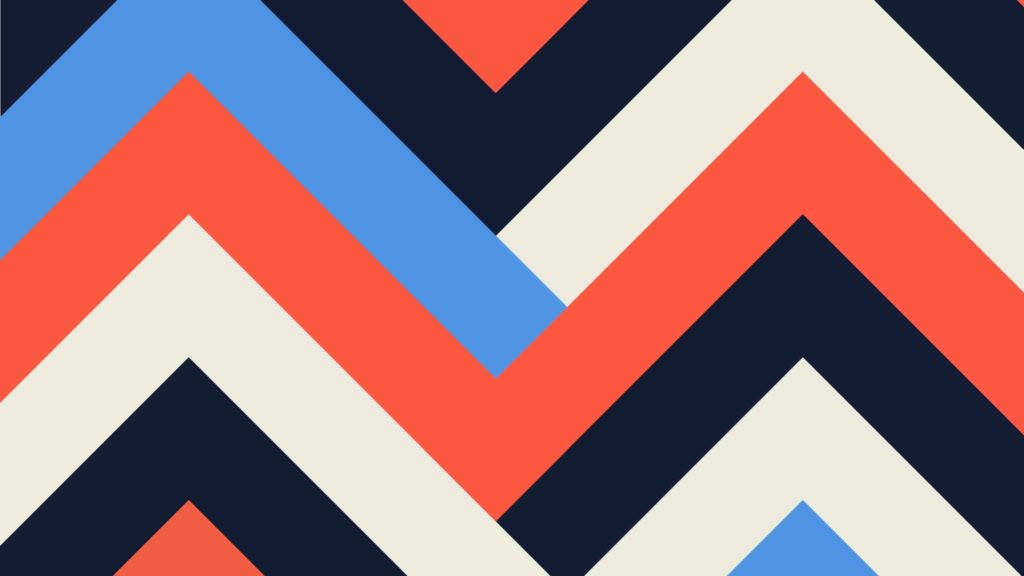What actually is a negative keyword? Google definition –> “A negative keyword is a kind of keyword that prevents your ads from showing on irrelevant search queries.” They are used to make sure your ad does not show when someone is searching using one of your negative keywords in a particular query.
Adding negative keywords is one of the quickest ways to improve results to your search engine marketing accounts. Negative keywords can can save you money, and help your PPC campaign perform better and more efficiently. Essentially by strategically implementing negative keywords, you allow yourself to have stronger bids on higher converting, more expensive and relevant keywords without worrying if an ad will show up on a search query that is not part of your strategy.
Top 3 Reasons Negative Keywords are Important:
– Pursue high volume driving keywords with less risk.
– Filter out ads that can harm the business.
– Stronger more efficiently targeted campaigns.
How to get the right negative keywords:
1) Download an AdWords Search Query Report into Excel. Summarized at the AdGroup level, pull data from at least the last month or last two months.
2) Format data as a table.

3) Filter your Broad and Phrase match search queries that had at least 1 conversion and delete from the table.
4) Reset filters and now filter down to Exact Match queries and copy and paste the terms to a new worksheet. Repeat for Broad and Phrase match as well.
5) Now for each new worksheet (exact, and phrase/broad) delimit the terms by a space.

6) Then move all individual terms into one column, adding column headers for your phrase/broad match lists (search term, and count), be sure to add a character to the count column down the list.

7) With the list of search term, and count. Format as a pivot table and sort the count field from largest to smallest.

8) Now, with the exact worksheet, be sure to have delimited the terms with a space and move all individual terms to one column and remove duplicates.

9) Now with the phrase/broad pivot table on the 3rd column create a =VLOOKUP(A2,exact!A:A,1,FALSE) to match phrase/broads with any exact terms. Then filter match to “#N/A”

This practice will lead you to see search terms that are costing you money that are not converting, while also taking into account any exact term in your keyword list by filtering them out. With this, you now can make educated decisions with knowledge of the business and goals of the business in mind to find negative keywords that will best help you.
Good Luck, Happy Holidays, and Happy Searching!